Aussie Broadband SIP With FreePBX
Configuring FreePBX to use a VoIP provider is usually simple and quick, but sometimes there's always one of the bunch that wants to be different in how they expect you to configure your Trunk, and Aussie Broadband (affectionately known as Aussie, or ABB) is one of them.
With ABB doing things differently, you'll find the usual way of setting up a SIP trunk in FreePBX wont work, and you'll probably go half insane trying to work out why.
If you google around, you'll find a few posts suggesting you do this, do that, but find it still doesn't work, because most of those posts are outdated (or just never worked), so I'm going to provide you with a workable way, at least in February 2021.
I'm not going to reinvent all the wheels, in other words, this is not a howto for installing and configuring FreePBX in general, there is a myriad of other articles and youtube videos around to guide you there, this is just your trunk on Aussie.
Why would you bother setting this up you ask? Well, apart from the obvious reasons and advantage in running your own onsite phone system (see earlier post about OnPrem SIP Trunking and Hosted PBX) this case even applies to home tech enthusiasts, ABB do not allow access to their VoIP service from outside of their own network, so if you're out and about using say a mobile device, you wont be able to connect to your service, however with FreePBX handling your ABB SIP service, you can access your own PBX from anywhere firing up a VoIP softphone like zoiper, GSwave, or MicroSIP on Windows, bypassing ABB's restrictions.
OK, Lets get on with it...
You should have your inbound and outbound routes, and call destination planned and configured, you need your ABB VoIP login information from your my aussie, you need your SIP username, likely starting with 09.... your SIP password, and your FNN (your phone number including area code). Make sure your inbound route DID includes your area code if you do not specificy ANY.
Firstly, login to FreePBX admin panel, click on Connectivity, then Trunks
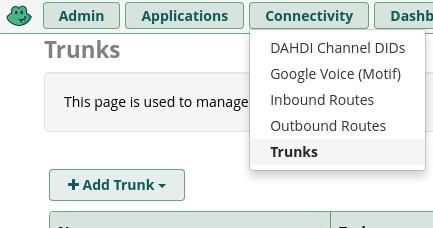
Now you need to click on Add Trunk and select chan_sip trunk
(ABB, through their upstream, do not appear to support the more modern pjsip, so for trunks, you're stuck on deprecated technology at present, but you should always use pjsip for your PBX and extensions)

Next we enter in a handy name to remember the trunk, in our example its ABB,
You also need to place your username in the outbound callerid field.
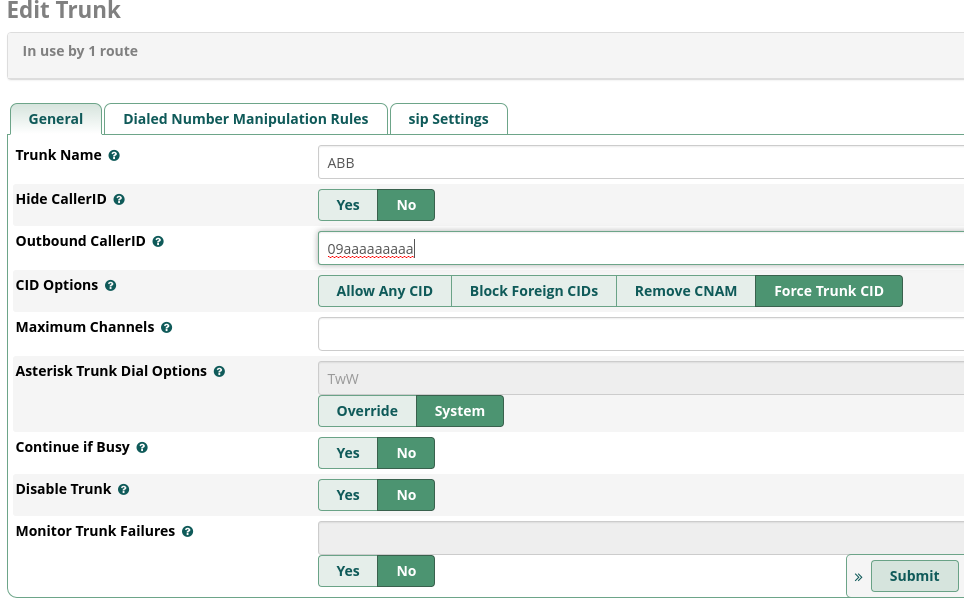
Next, click on SIP Settings, you'll be presented with the outgoing settings first up, where you enter your trunks name, in this case ABB, and in the peer details box enter in the following information, replacing only your username and secret
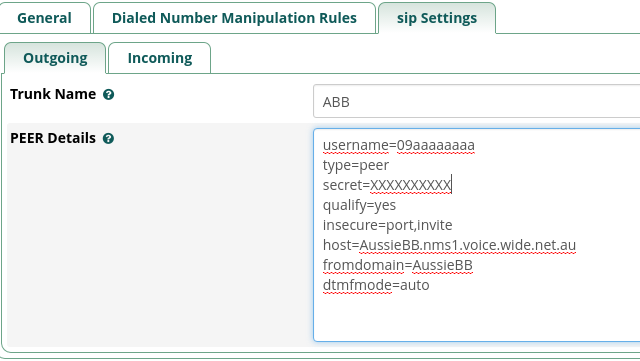
Next click on Incoming
In the Context section, enter your username
In User Details enter the following
In the Register String, enter
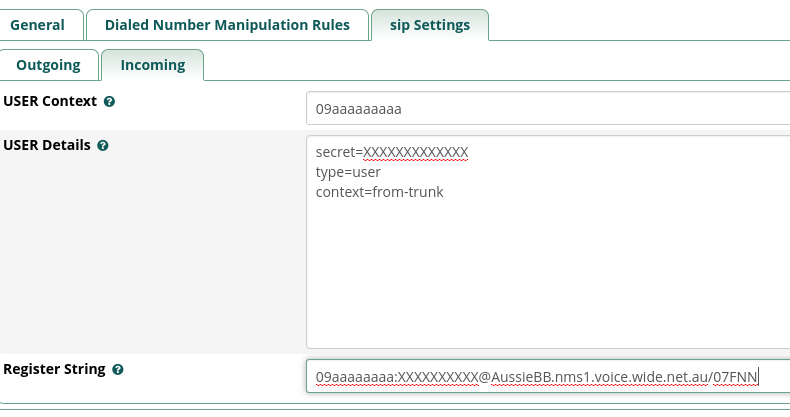
Finally, click Submit and the big red Apply Config... congrats, you're done!
You can check this by clicking on Reports and Asterisk Info, then on the right hand side, click on Registries, scroll down to Chan_Sip Registry and you should see something like
AussieBB.nms1.voice.wide.net.au:5060 Y username 3585 Registered Tue, 02 Feb 2021 20:40:37
Armed with this information you'll have a working FreePBX ABB SIP Trunk.
Updated 2023 for pjsip
Great points in comments from thebream if you're using pj_sip, I should have updated the article to include pj_sip some time ago since I've been using it myself a while and find it a tad more stable then ABB's chan_sip - my bad :D, I will point out though you will also in addition need under trunk/pjsip/advanced to set contact user to your FNN (phone number - not auth/user ID), without setting that, FreePBX logging will show the DID as "s" on inbound calls, and Context from-trunk also works, I suspect from-pstn is linked to from-trunk (in fact I'm sure I read that in the dev group once.)
Other pjsip Advanced settings I would change are...
October 2023 Quick Update - in the past week ABB Endpoint has been flapping they must have made a change in their network, to resolve this change qualifyfreq which below recommends 60 to 30 instead.
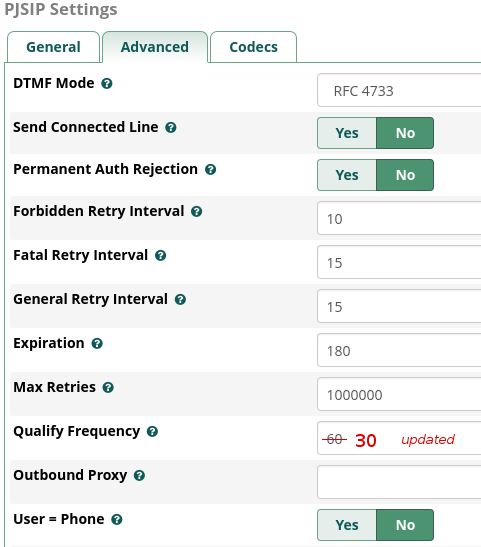
So there you go, chansip or pjsip, you're now covered.
If you're not yet on the NBN with Aussie Broadband but want to join, they run a referral system where you get 50 dollars off your first bill, if you're ready to jump on board, you can use our referrer code: 4451415 disclaimer: using this code saves you 50 bucks, but also sends some credit our way too, which will help us out greatly.
The Logo's used in this article are copyright property of their respective owners, they are used here without permission under Australian Copyright Law Fair Dealings exemption.
I'm not going to reinvent all the wheels, in other words, this is not a howto for installing and configuring FreePBX in general, there is a myriad of other articles and youtube videos around to guide you there, this is just your trunk on Aussie.
Why would you bother setting this up you ask? Well, apart from the obvious reasons and advantage in running your own onsite phone system (see earlier post about OnPrem SIP Trunking and Hosted PBX) this case even applies to home tech enthusiasts, ABB do not allow access to their VoIP service from outside of their own network, so if you're out and about using say a mobile device, you wont be able to connect to your service, however with FreePBX handling your ABB SIP service, you can access your own PBX from anywhere firing up a VoIP softphone like zoiper, GSwave, or MicroSIP on Windows, bypassing ABB's restrictions.
OK, Lets get on with it...
You should have your inbound and outbound routes, and call destination planned and configured, you need your ABB VoIP login information from your my aussie, you need your SIP username, likely starting with 09.... your SIP password, and your FNN (your phone number including area code). Make sure your inbound route DID includes your area code if you do not specificy ANY.
Firstly, login to FreePBX admin panel, click on Connectivity, then Trunks
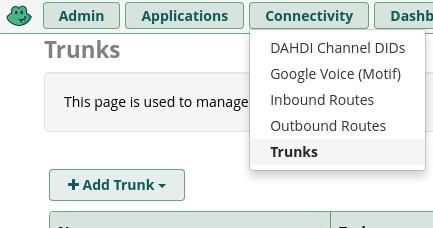
Now you need to click on Add Trunk and select chan_sip trunk
(ABB, through their upstream, do not appear to support the more modern pjsip, so for trunks, you're stuck on deprecated technology at present, but you should always use pjsip for your PBX and extensions)

Next we enter in a handy name to remember the trunk, in our example its ABB,
You also need to place your username in the outbound callerid field.
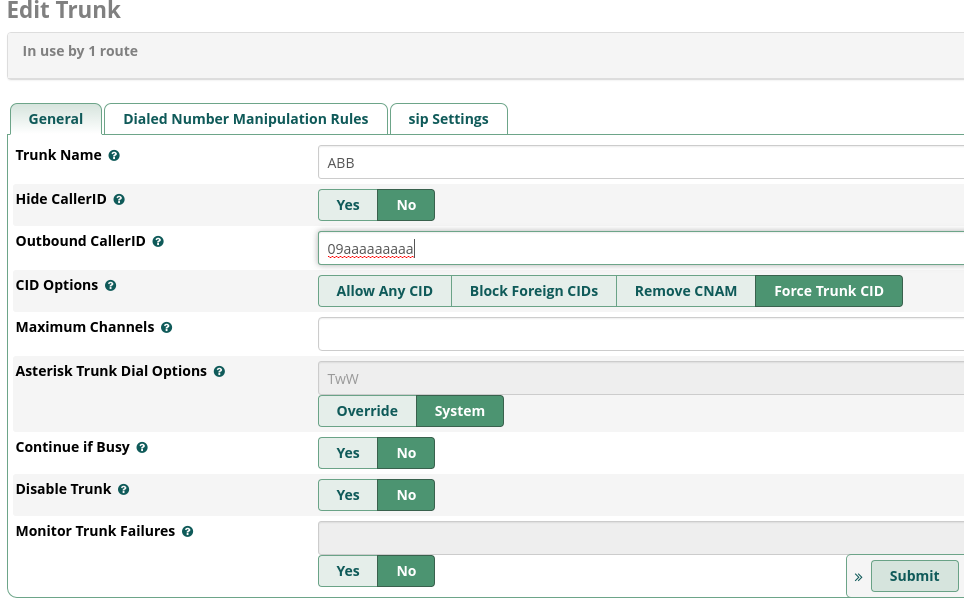
Next, click on SIP Settings, you'll be presented with the outgoing settings first up, where you enter your trunks name, in this case ABB, and in the peer details box enter in the following information, replacing only your username and secret
username=09aaaaaaaaaaa type=peer secret=XXXXXXXXXX qualify=yes insecure=port,invite host=AussieBB.nms1.voice.wide.net.au fromdomain=AussieBB dtmfmode=auto
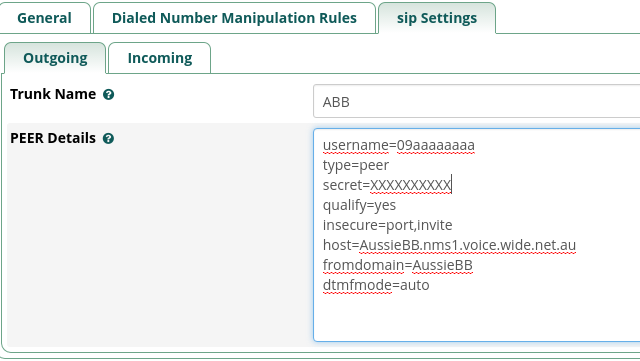
Next click on Incoming
In the Context section, enter your username
09aaaaaaaaaaa
In User Details enter the following
secret=xxxxxxxx type=user context=from-trunk
In the Register String, enter
username:secret@AussieBB.nms1.voice.wide.net.au/FNN(again, replacing FNN with your full phone number)
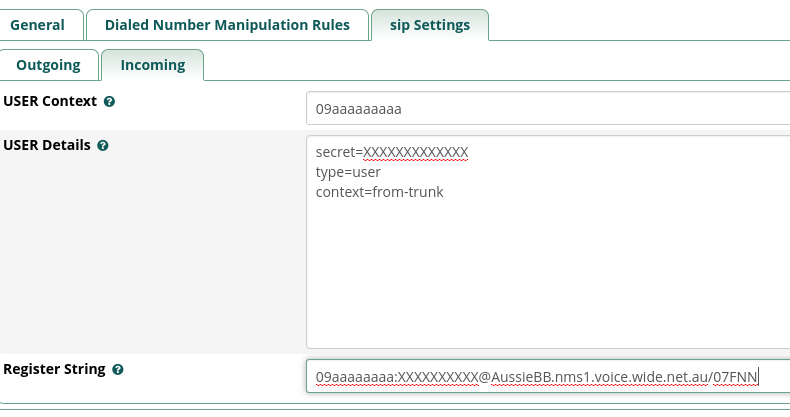
Finally, click Submit and the big red Apply Config... congrats, you're done!
You can check this by clicking on Reports and Asterisk Info, then on the right hand side, click on Registries, scroll down to Chan_Sip Registry and you should see something like
AussieBB.nms1.voice.wide.net.au:5060 Y username 3585 Registered Tue, 02 Feb 2021 20:40:37
Armed with this information you'll have a working FreePBX ABB SIP Trunk.
Updated 2023 for pjsip
Great points in comments from thebream if you're using pj_sip, I should have updated the article to include pj_sip some time ago since I've been using it myself a while and find it a tad more stable then ABB's chan_sip - my bad :D, I will point out though you will also in addition need under trunk/pjsip/advanced to set contact user to your FNN (phone number - not auth/user ID), without setting that, FreePBX logging will show the DID as "s" on inbound calls, and Context from-trunk also works, I suspect from-pstn is linked to from-trunk (in fact I'm sure I read that in the dev group once.)
Other pjsip Advanced settings I would change are...
October 2023 Quick Update - in the past week ABB Endpoint has been flapping they must have made a change in their network, to resolve this change qualifyfreq which below recommends 60 to 30 instead.
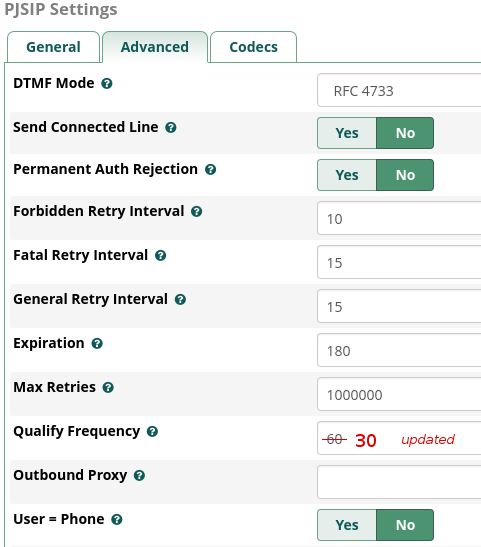
So there you go, chansip or pjsip, you're now covered.
If you're not yet on the NBN with Aussie Broadband but want to join, they run a referral system where you get 50 dollars off your first bill, if you're ready to jump on board, you can use our referrer code: 4451415 disclaimer: using this code saves you 50 bucks, but also sends some credit our way too, which will help us out greatly.
The Logo's used in this article are copyright property of their respective owners, they are used here without permission under Australian Copyright Law Fair Dealings exemption.
Comments
Display comments as Linear | Threaded
Aaron on :
Just want to say thanks, works a treat.!
Aurora on :
thebream on :
I installed the currently recommended FreePBX 16 / Asterisk 18 - where chan_sip has been deprecated.
So, I started fooling around and managed to get chan_pjsip working:
General tab - as per your guide above.
pjsip Settings / General
Username: 09xxxxxx
Secret: xxxxxxx
Authentication: Outbound
Registration: Send
SIP Server: AussieBB.nms1.voice.wide.net.au
SIP Server Port: 5060
Context: from-pstn
Transport: 0.0.0.0-udp
pjsip Settings / Advanced
From Domain: AussieBB
Other references:
https://forums.whirlpool.net.au/archive/2736104
https://www.eigenmagic.com/2018/09/21/how-to-configure-asterisk-pbx-for-aussie-broadband/
Frank on :
It seems to register, but shows unavailable in the channels. ( in reports/asterisk info).
So if i try to dial out, i get the "All circuits are busy now, please try you call again later"
NoelB on :
Did you note the "October 2023 Quick Update" and drop the qualify frequency under pjsip/advanced from 60 down to 30?
I like others learned the hard way when ABB made a change they didn't tell anyone about back in October '23, that's the only change I've made since moving from chansip to pjsip.
I just took the chance (since it's Saturday) to reboot my office system and it's back up right away using pjsip and those settings
(I might update that image shortly to help avoid confusion, but I've had enough of ABB's incompetencies all round, and the latest 9.2% price increase on circuits they claim forced on them by NBN for my speed tier (which is lies according to NBN's own website and press releases), no longer makes them attractive.)